@ and " keys swapped??? Fix it now
I noticed this problem when I try to send an email. When I press the key @ it does not show up; instead, it shows “ sign. To know what is happening, I click “ button. The “ does not appear until the next keystroke.What if I input these signs with On-Screen Keyboard? I enabled On-Screen Keyboard Then I realized that the pattern of keys on On-Screen Keyboard has been different from my keyboard.
Solution
Even though most of the keyboard uses QWERTY US keyboard pattern, the keys of a keyboard may vary across the region. You have to remap the keys as in your keyboard.
2. Click option on your preferred language pack.
3. Under Keyboard's click 'Add a keyboard.'
4. Submenu shows the available keyboard layout. Select the layout of your Keyboard (Choose your country or choose the US because it is currently most popular Keyboard layout)
5. Now you can remove old keyboard layout.
6. Done. Your keyboard is successfully remapped.

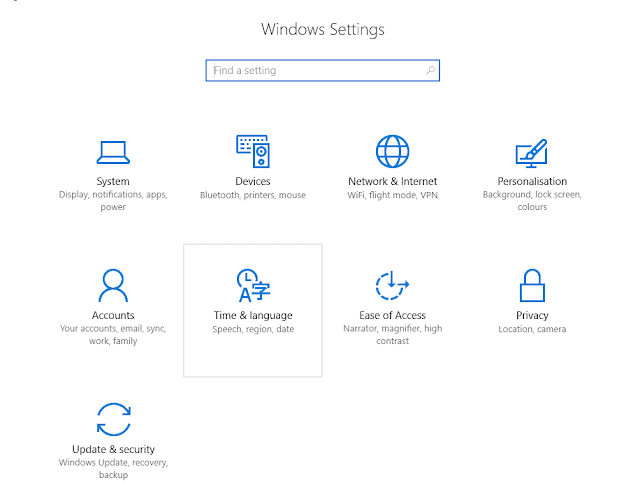

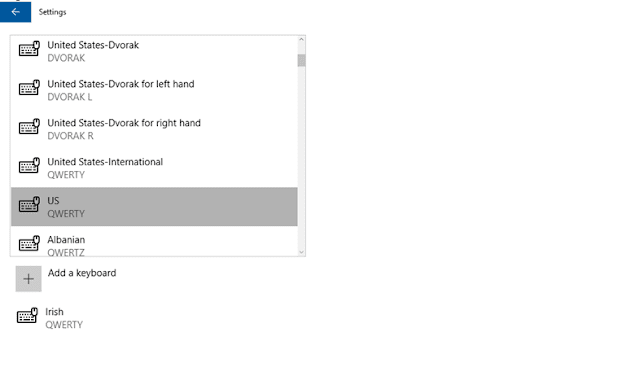


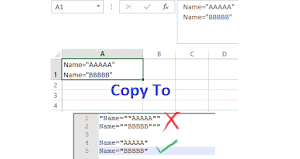


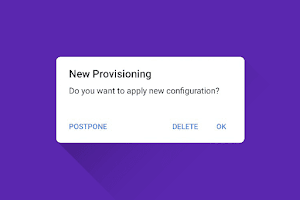

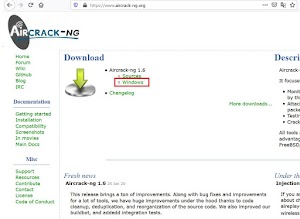
0 Comments