DNS is kind of directory of domain names that map to websites IP address. If your internet service provider don’t have good DNS ( or DNS is too good! ) they did not map some website. You cannot access those unlisted websites. In order to access almost all website we recommend you to change your DNS to Google DNS. It is a free and public DNS server. Here is the step by step procedure to edit DNS in windows OS (Windows 10)
1. Go to Settings > Network & Internet
2. Click Ethernet on left sidebar and Open Change adapter option
3. A new window shows all the Network connections. Right click on your actual internet network and go to Properties
4. A new window shows your network properties. Select Internet Protocol Version 4 (TCP/IPv4) and click Properties
5. In new window choose “Use the following DNS server address”
6. Change “Preferred DNS server” to 8.8.8.8
Change “Alternative DNS server” to 8.8.4.4
Then click OK
If this is not working try to change Internet Protocol Version 6 (TCP/IPv6) in step 4.
Use “Preferred DNS server“ : 2001:4860:4860::8888
“Alternative DNS server” : 2001:4860:4860::8844









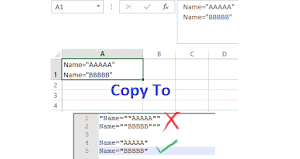
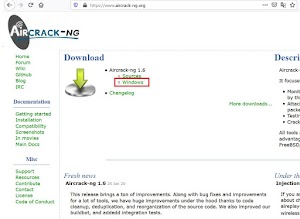


.png)

0 Comments